Basic alerting vs Detailed alerting
We offer two levels of Failure Alerting: Basic and Detailed. Both settings will send an instant notification for the first time an error occurs in a 4 hour period. The primary differnce is how frequently you will receive a notification after the initial alert. As shown below, Basic alerting will only notify you once in a four hour period that you should check the Gateway Portal to look into the issue. Detailed alerting will send you additional notifications summarising the alerts of any failures that occured within a 30 minute period.Illustrated difference between Basic and Detailed
| Time | Basic | Detailed |
|---|---|---|
| 09:30 AM | It appears one of your messages failed | It appears one of your messages failed |
| 10:00 AM | It appears 2 of your messages failed | |
| 10:30 AM | It appears 1 of your messages failed | |
| 12:00 PM | It appears 5 of your messages failed | |
| 01:31 PM | It appears one of your messages failed | It appears one of your messages failed |
Configuration
1
Open Settings
In the SBMG portal, click the Settings menu item, then navigate to the
Configuration tab.
2
Enable Failure Alerting
Under the Failure Alerts heading, select either the Basic or Detailed
option.
3
Save Changes
Click the Save button to apply your changes. The new configuration will
be applied to your gateway shortly.
4
Test Your Alerts
We strongly recommend testing this feature to ensure it works as expected.
- Ensure your gateway device is logged in and connected to the internet via Wi-Fi.
- Enable Airplane Mode on the device.
- From the SBMG portal, send a test message to your own number.
5
Disable Airplane Mode
Once you’ve confirmed that alerting is working, disable Airplane Mode on your
gateway device to resume normal message sending.
Message stuck in “Pending” status?When you enable Airplane Mode, your device’s Wi-Fi may also turn off automatically. For this test to succeed, your gateway must remain connected to the internet. Most phones allow you to re-enable Wi-Fi while keeping Airplane Mode active.If the issue persists after confirming your internet connection, please contact our support team for assistance.

